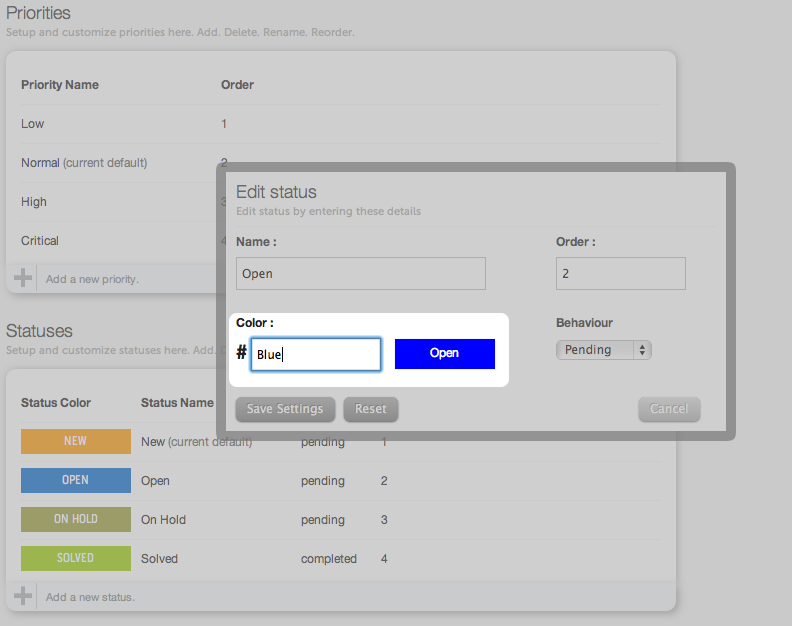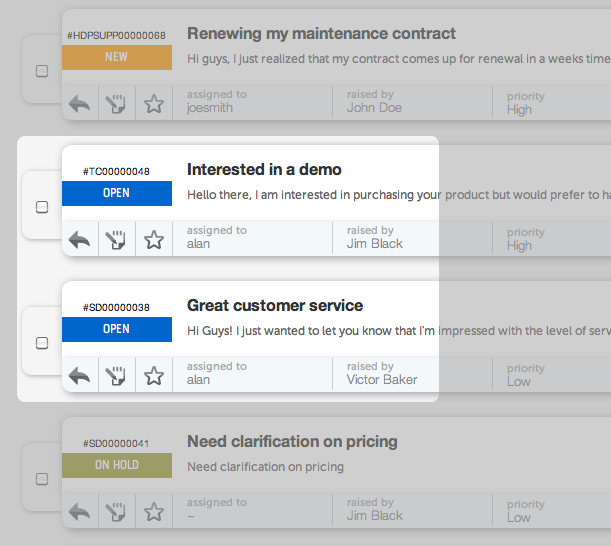Using custom statuses, you can replicate your business processes as closely as possible and more efficiently identify tickets in your help desk. Being able to visually identify a ticket’s status through a brief glance is aided with the custom colour options for each status that you create.
The add/edit status form allows you to define a preferred color for the status, aside from other status related settings. Till recently, the hexadecimal HTML color code had to be entered to have the relevant color assigned to that status.
We’ve now made it even easier to select a color for any custom status that you create. Simply enter the name of the color you wish to use for the status and you’ll see it appear right alongside the color field. (If you still prefer to use HTML codes, you can!)
In this example, the “Open” status has been set to be displayed in “Blue”. Any tickets in the queue that are placed in the “Open” status can then be visually identified, by merely looking at the status color.
With regular help desk usage, it’s quite natural to identify a ticket by glancing at the status color rather than the status name itself. Such visual associations then make it easier to navigate through one’s ticket queue and easily stay abreast of the current state of any ticket.
Are you using custom statuses? Let us know.
Tags: blog, help desk management, Helpdesk Pilot, Tips & Tricks