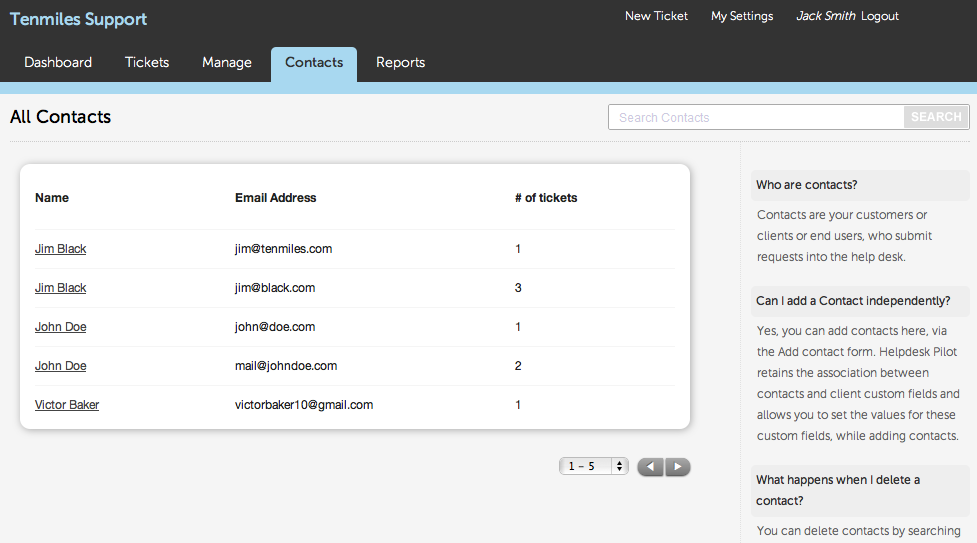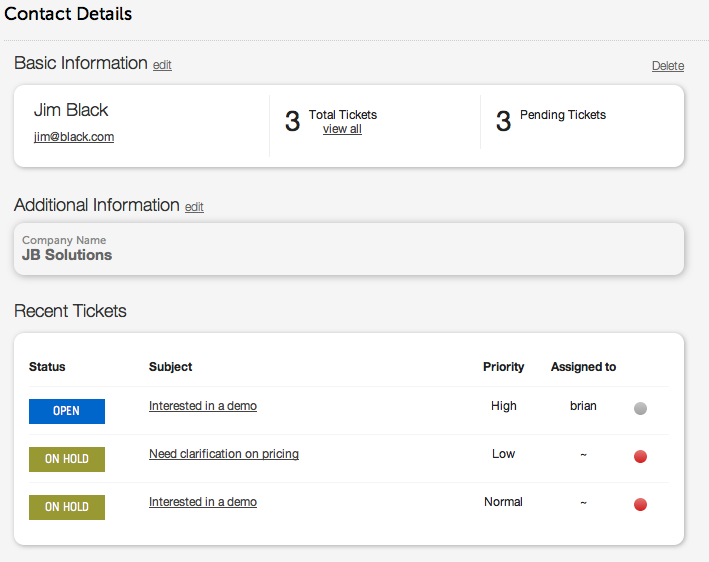A recent feature addition now provides you with the ability to view all help desk contacts and manage their individual profiles.
Any client, customer, end user or ticket requestor is essentially a contact and each contact is identified on the help desk by their unique email ID. To access the Contacts Manager within Helpdesk Pilot, log in to your admin/staff interface and click on the “Contacts” tab.
Contacts are initially displayed in a list format, detailing the Name, Email Address and the number of tickets that a specific contact has submitted till date. Clicking on the contact’s name will bring up a complete profile along with their ticket history:
You’ll probably notice a sense of familiarity when viewing a client’s profile, since it displays key information in a similar format as the Dashboard. Through the contact’s profile, you can view :
– all tickets that a contact has submitted till date
– additional information linked to a contact via any client custom fields that you’ve set up. This could include details such as the contact’s Company Name, Phone Number, etc.
– the most recent tickets that have been submitted, along with a snapshot of important ticket details such as Assignee, Priority & the presence (or absence) of The Red Dot.
In the event a contact’s details need to be updated, merely click on the “Edit” link along side the Basic & Additional Information sections.
The Contacts Manager, therefore, serves as a simple means to both maintain contact profiles and easily filter through to tickets submitted by a specific content.
Tags: blog, contacts, contacts manager, Helpdesk Pilot, profiles, ticket history