It’s a great feeling to be able to share some of the new features that Helpdesk Pilot V5 offers. This series will cover some of the new features and functionalities of the product, along with side notes on what’s been planned for the future enhancement of each of these features. We start with the Dashboard page.
When your help desk staff log in to the software every time, the Dashboard provides them some information about recent activities on the system with an emphasis on the tasks assigned to him or her.
The Tickets Overview section shows the overall state of the tickets in your helpdesk. Your help desk staff could work towards bringing down the count of each of these numbers.
The Pending tickets shows a count of the tickets in your help desk, that are in pending state, in categories that the staff is a part of. Note, you could have any number of statuses in pending state.
The Assigned tickets shows a count of all the tickets in your help desk, that are assigned to the logged in staff user, and are in pending state.
The last number shows the number of tickets in pending state across the system and not just in the categories that the staff belongs to. Note, by default Critical is the highest priority order. You can add your own priorities and the one with the highest order will be shown in this section.
The Ticket Inflow, represented in the form of a line graph shows the number of incoming tickets over the last 7 days. The X-axis denotes the days and the Y-axis denotes the number of tickets. This shows the number of tickets that were created in your help desk on each day. You can zoom in further to view the break up of incoming tickets per day.
The two pie graphs, Tickets by Status and Tickets by Priority show a distribution of all the pending tickets in your system, split up by the various statuses and priorities in your help desk. Clicking on the pies in the status graph, will take the user to the tickets view filtered by the status clicked on. The same feature, for the Tickets by Priority graph, will be coming soon!
The Just In section shows the five most recent tickets that have been created in your help desk along with the name of the customer who created it. Clicking the refresh link at the bottom of the Just In section, updates the set of tickets right there.
The Recent Replies and Recent Private Notes shows the recent updates on tickets in the categories that the logged in staff has access to.
What’s more, you can reorder all of these sections on the page, as you please. Simply click and drag any of these sections around the page to view all this information in the order most relevant to you.
What’s coming up: A more comprehensive news feed of all other activity that has been performed on the help desk. Such as any new update on tickets (due date, moving a ticket to another category, tickets deleted etc), new reports created, new smart rules created and much more.
Do let us know what you think and leave us a comment!


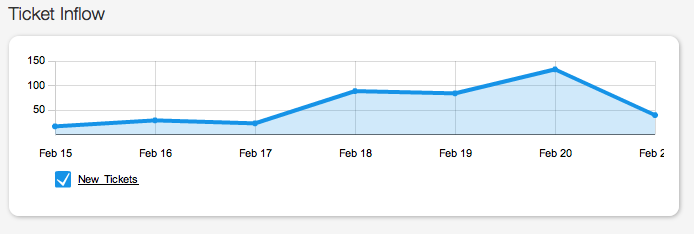
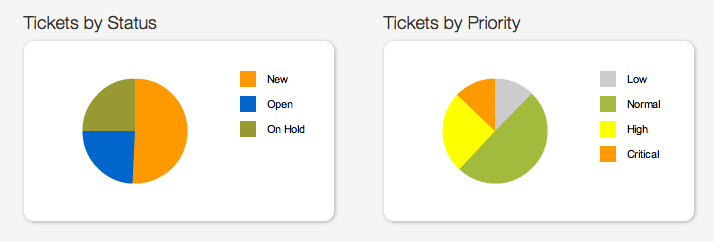
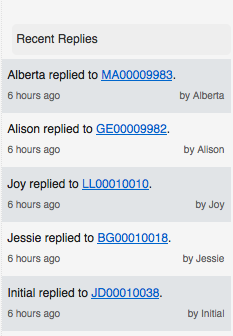
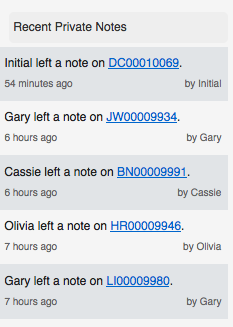
Helpdesk pilot is certainly bigger and better than ever. Way to go Helpdesk Pilot team