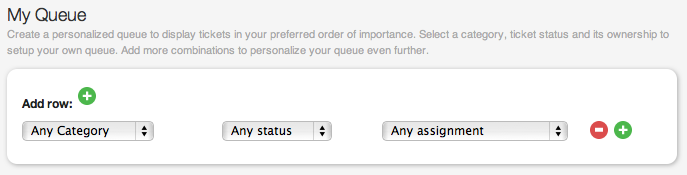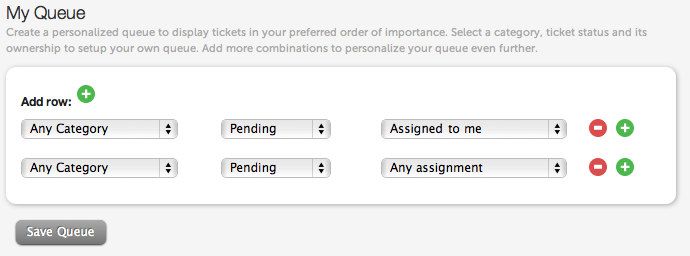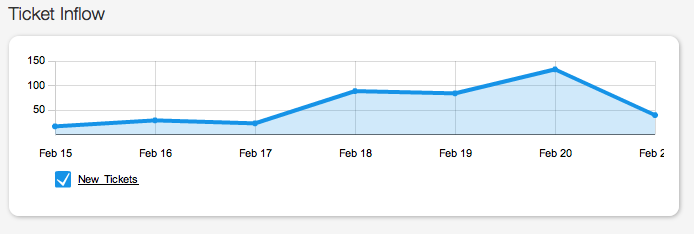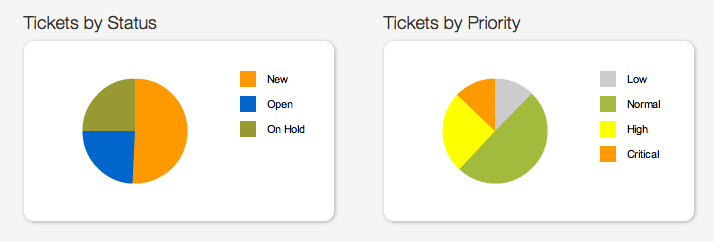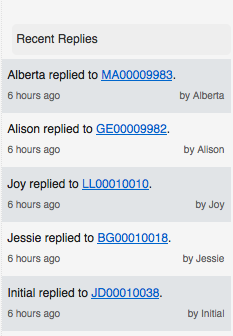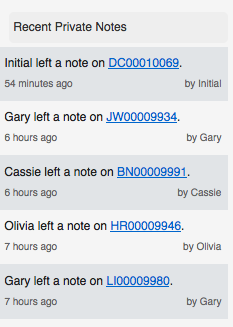As a part of the what’s new series, we look at the My Queue feature which provides all your help desk staff with a view to attend to the most important tickets, as determined by them.
The My Queue is a customized view of the Tickets view page, where the order of tickets can be determined by the staff according to their role in your organization and the categories that they have access to.
To begin, the My Queue should be set on the Staff profile page. Log in, as you normally would, and click on My Settings. Scroll to the bottom of the page and click on the ‘+’ icon in the My Queue section. You will see three drop downs, like this.
You can choose the category from which you’d like to see tickets first, using the first drop down. Choose the status of the ticket, from the second drop down and the current assignment status of the ticket from the third.
A bit more on the status of the ticket – each status in Helpdesk Pilot is either a ‘pending’ state or a ‘completed’ state. Among the default statuses, Solved and Closed are completed statuses. The other default statuses shipped are pending states. You can choose a state of tickets in the second drop down, which would include all tickets that fall in that state.
The second drop down also has a value called ‘unresponded’, which allows you to choose tickets which have not yet been responded to by your help desk staff.
You can choose the tickets assigned to you first if you’d like to see them at the top of your list. Help desk staff who only assign tickets to other staff in various categories, can set up the queue to view unassigned tickets first, for example.
You can set up as many rows as you want and the tickets corresponding to each filter will appear one below the other on the Tickets view page.
The example above shows a queue, where a staff has configured All pending tickets, assigned to them, from any category first and then All pending tickets, of any assignment, in any category.
Think this is useful? Leave us a comment.