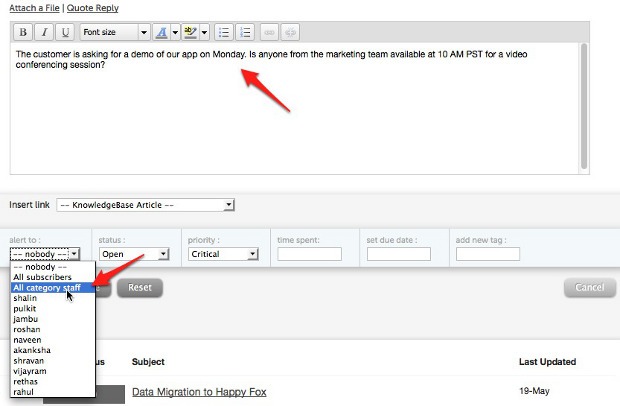Customer support is a team effort. To resolve issues, you might need many hands on deck. However, there should be only one point of contact for the customer to avoid confusion. Exchanging emails for communicating internally to get the issue resolved beats the whole point of having a cutting edge support tool. That’s why Helpdesk Pilot has the Private Notes feature.
A support executive can ask around the floor for clarification or help on a particular topic, but at the end of the day it’s not on record and might not be the best idea when the ticket is up for a review.
Private notes come in handy to address issues like these. There couldn’t be a better way to communicate internally and is just perfect for documenting the support process in its entirety. Creating a private note is extremely simple too. In the ticket details screen, click on the Add Private Note button.
In the private note section, you can compose a message just like you would every other time, except this time only people from your team have access to the update. Since private notes send out email alerts to all recipients, use the drop down menu to select only those who are relevant to this particular conversation.
There is no limit for the number of private notes that could be created for each ticket.
Absolutely Private
True to its name, Private Notes are very private and are visible only to your staff. The customer could never access or get hold of a private note. Never. The use case scenario for a private note could be anything. For example, to reply back to a customer requesting for a discount, a support executive might need the input of the billing or marketing team. A private note promptly opens up a discussion at the end of which the customer is apprised of the outcome.
Private Notes makes more sense if you have a distributed workforce. No matter where your support, operations or marketing team is located, they can work together right from Helpdesk Pilot to provide a world class customer support experience. When part of the support team is leaving at the end of their shift, private notes detailing the vital parts of a conversation with the customer ensure that the team stepping into a new shift could hit the ground running as soon as they sign in.
Creating a Private Note
Even though part of a group, there might not be a need to include everyone in the customer support process. Those who don’t want to be a part of this process can turn off private note alerts from their Settings page.